Step-by-step instructions for locating one or more payments
There are many ways to search for payments in Cashflows Portal. To help you locate a specific payment or a set of payments that match specific criteria, you can apply a filter.
Tip: If you often carry out the same search, you can also save a search filter and re-use it.
You can search for and focus on one or more payments that:
- Took place on a specific date or between a start and end date.
- Have the same payment status, for example Paid or Declined.
- Match a specified amount or fall between a minimum and maximum amount.
- Are all in the same currency.
- Were made using the same payment method, for example by card or with PayPal.
- Were made via the same channel, such as:
- Online payments via our Cashflows Gateway.
- In-store payments via a card machine (as part of our cardholder present solution).
- Via our acquiring platform.
To search for one or more payments in Cashflows Portal:
1. Sign into Cashflows Portal.
2. From the Cashflows Portal menu, select Transactions.
3. To search for one or more transactions, specify the search criteria to match. Here are some example searches:
Example search for transactions that took place in May and June:
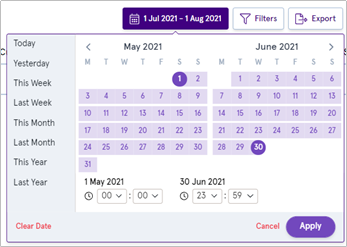
Example search for declined transactions in the last month:
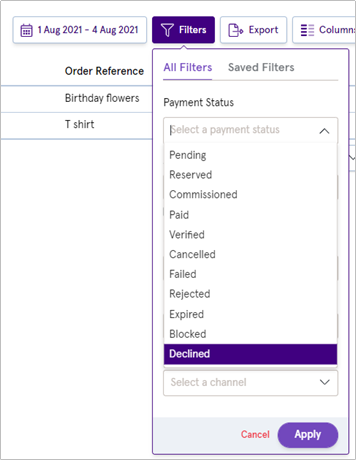
Example quick search for the name Smith:
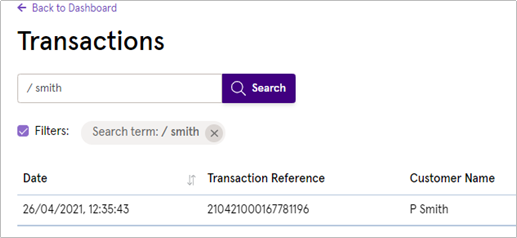
4. If any payments match the conditions that you have specified, they are displayed on the screen. You can choose which columns to display and hide any that you don’t need to see. Select Columns.
5. Select the columns that you want to display and clear the columns that you don’t need.
6. You can also choose how many payments to display per page, for example or 10 or 50 or 100.
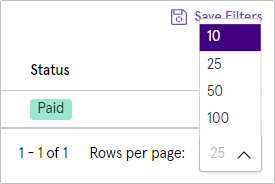
When you have found the payment(s) that you needed to find, you can:
- Select a payment to investigate in more detail.
- Export the results of your search to create a report.
From the list you can select one or more payments to manage.