Enable shoppers to pay with their preferred payment method
Enable shoppers to pay with their preferred payment method
If we’re hosting your website payment page, you can choose the payment methods that you would like to display to your shoppers. You don’t need a developer to make any integration changes. You can enable Google Pay from Cashflows Go. For more information about using Cashflows Go, download the Cashflows Go Guide.
There are no additional charges for Google Pay. We treat a Google Pay transaction like a card transaction. You pay your agreed gateway charges and a card fee for each transaction. You receive your money just as you do for other transactions. Google Pay transactions are included in your reports just like card transactions.
To enable Google Pay:
1. Sign in to Cashflows Go.
2. From the Cashflows Go menu, select Configuration.
3. Select Payment Methods.
4. Select Card.
5. Select Allow Google Pay.
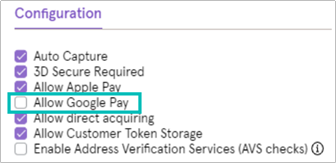
6. Select Save. The changes take effect immediately and you can start accepting Google Pay payments.
Note:
- You don’t need a Google account to offer Google Pay
- Google Pay is only available through our hosted payment page. For information about adding a hosted payment page to your website, you can download the following guides:
Tip: We’re in the process of moving the information in these guides to the new Cashflows Developer Portal. Some of it may already be there.