Find out how to identify a payment, view all the details and investigate a problem
Cashflows Portal includes a useful option for investigating problems with payments. If you have Owner permissions, you can identify a payment that needs troubleshooting, select it and find out more. For information about user permissions in Cashflows Portal, refer to the Cashflows Portal Guide.
1. Sign into Cashflows Portal.
2. From the Cashflows Portal menu, select Transactions.
3. Select a transaction to investigate.
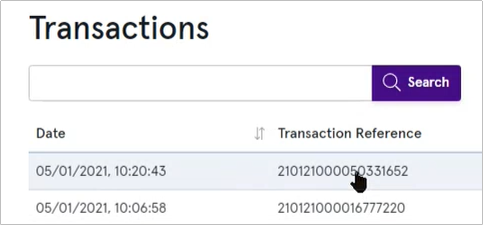
4. Select the Advanced tab.
5. Next to the trace reference, select View.
You can see a snapshot that shows all the actions that took place during the processing of the selected payment. You can view the payment actions in diagram format or as a table. Here is an example of the same transaction in each view format.
Diagram format
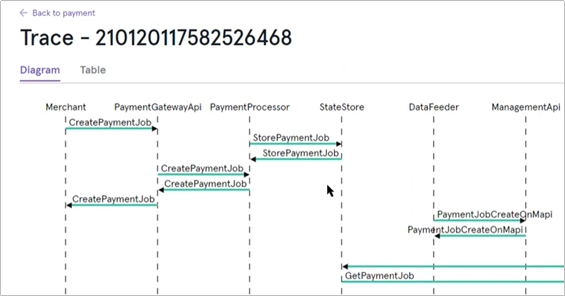
Table format
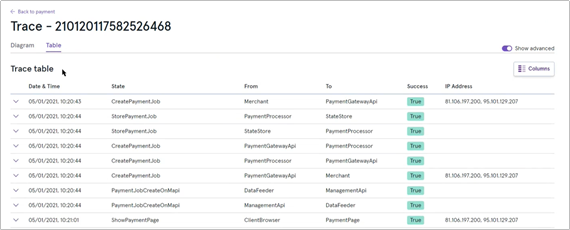
If an action needs investigating, the Success column says False and is displayed in red. Here is an example of a notification that was not successfully sent:

You can select the transaction to display the underlying code:

In this example, the notification URL hasn’t been set up in Cashflows Portal. For information, see Where should we send payment status updates? in the Cashflows Developer Portal.